Help
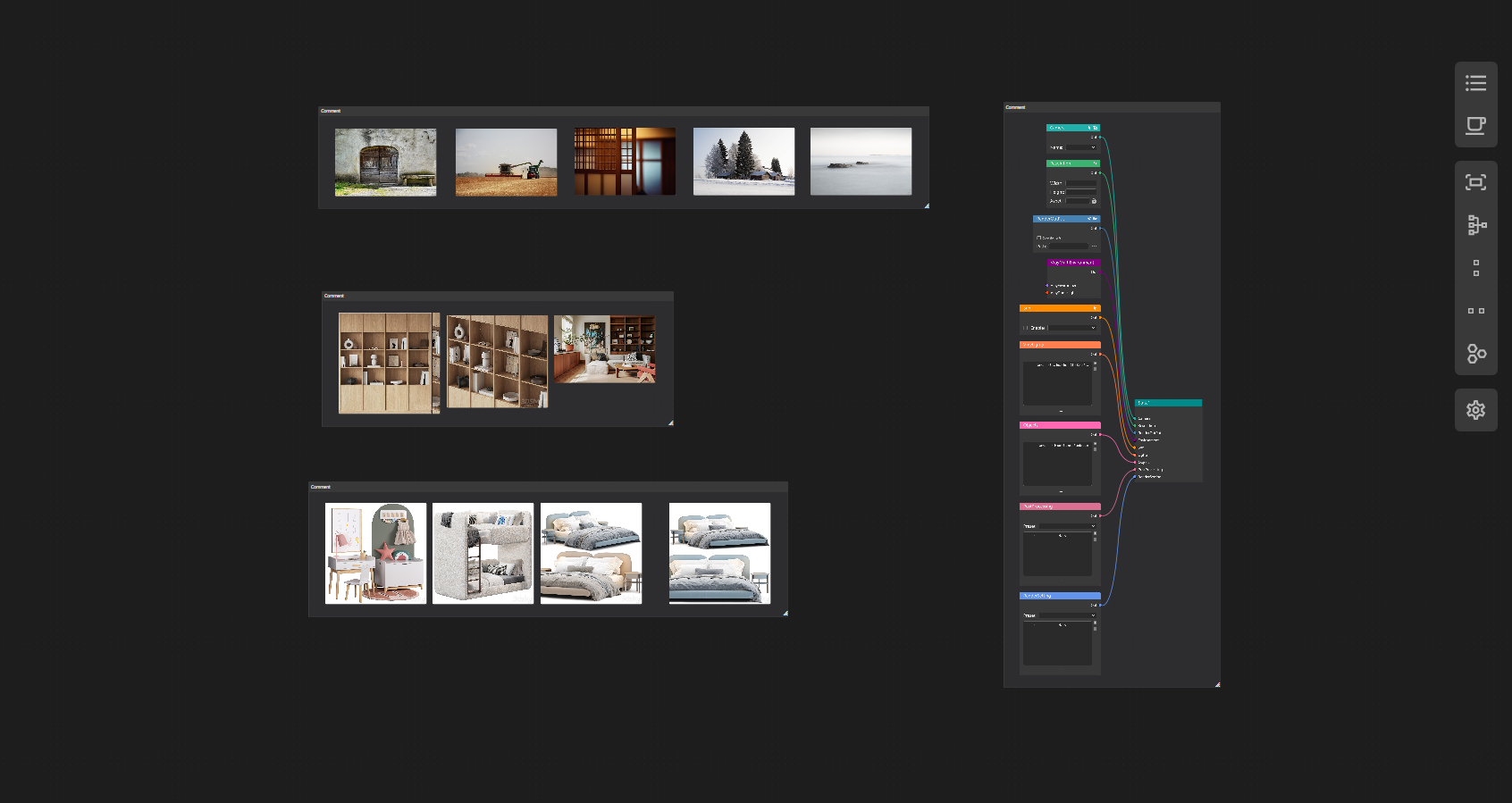
Getting Started
MaxFlow is a versatile 3D Max extension plugin with multiple possibilities. It can be used in various ways, serving as a tool for scene data management or simply as a canvas for recording creative inspiration. MaxFlow is currently under active development, and more features are planned for the future to make it a tool that gradually meets your needs.
Software Support
MaxFlow is compatible with 3D Max versions from 2022 to 2024 and supports rendering with V-Ray and Corona.
Installation
1. Copy all dlls to "3dmaxrootfolder\bin\assemblies\"
2. Reload 3ds Max
3. Create a new hotkey from category "TRViz\MaxFlow"
Nodes System
SceneManager
MaxFlow provides a variety of nodes for managing scene data, and you can freely combine them to meet your specific needs.
State
Connect the data nodes that need to be controlled to the 'statenode'; only the data nodes connected to the 'statenode' will take effect.
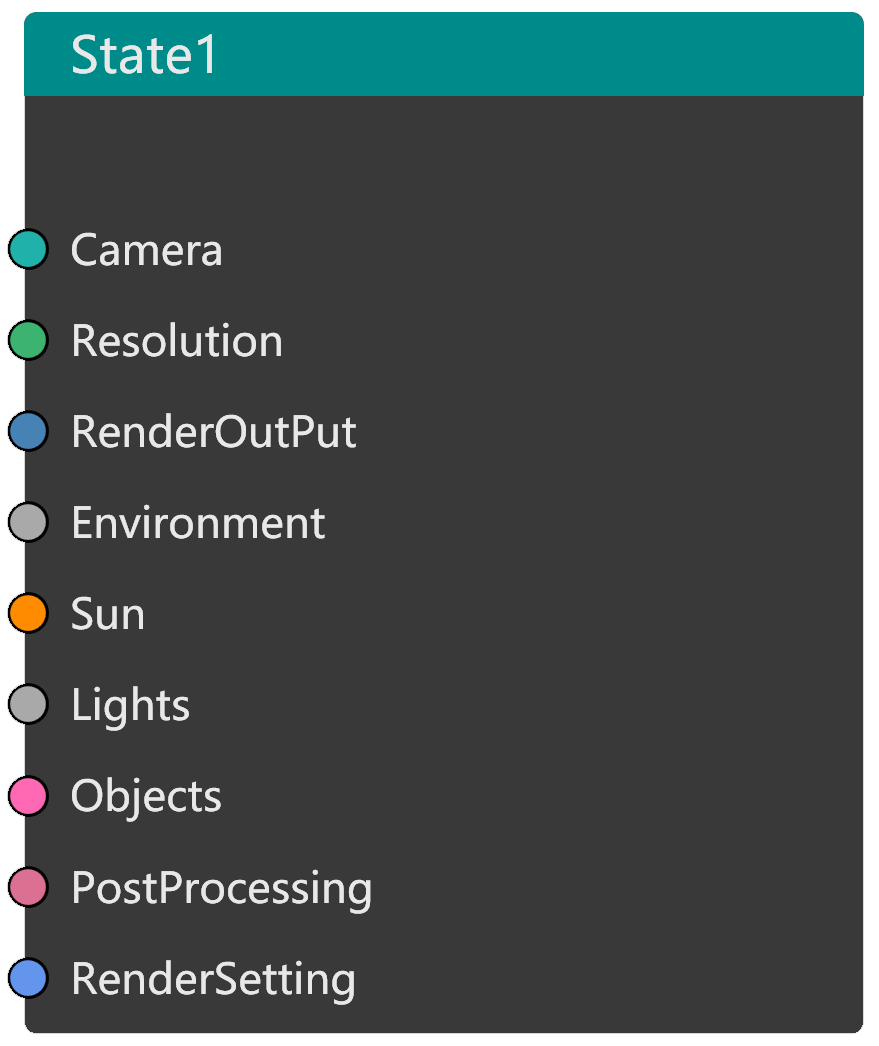
Camera
Add cameras from the scene to the cameranode. When switching states, the active viewport in 3ds Max will switch to this camera.
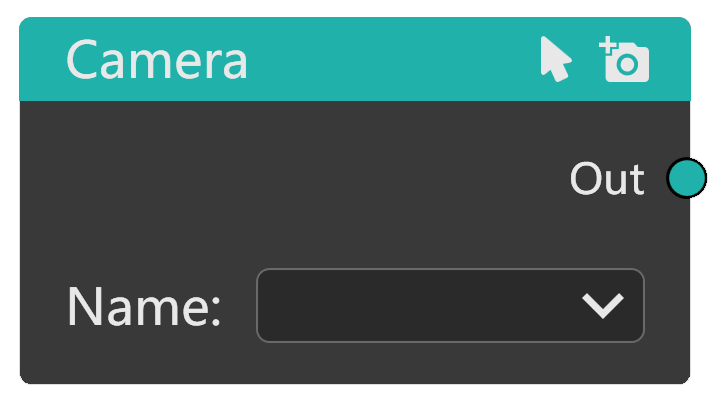
Resolution
Control the rendering resolution of the scene.
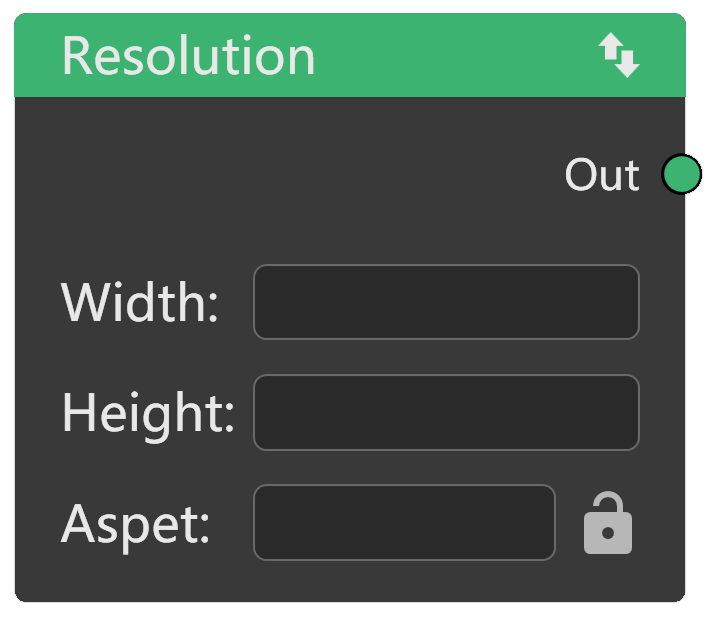
RenderOutPut
Set the rendering output path and whether to save rendering elements.

Environment
This node provides input points for VrayEnvironment and VrayDomeLight to control V-Ray environment.
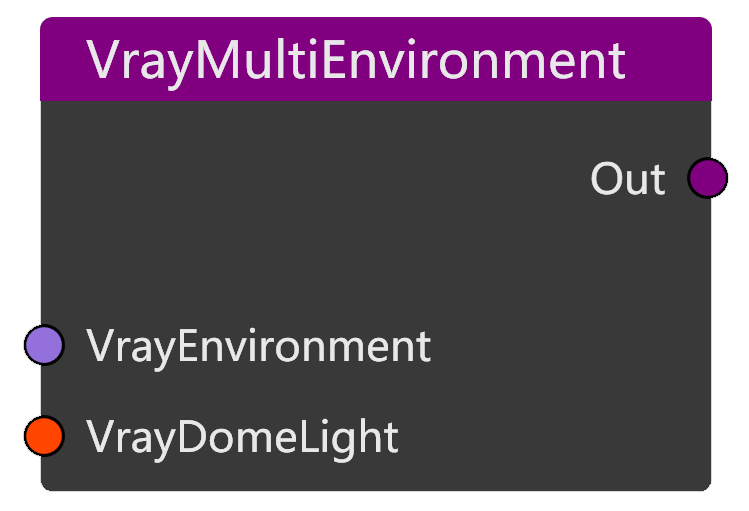
VrayEnvironment
Environment control node for V-Ray renderer using vraysky as environment lighting.
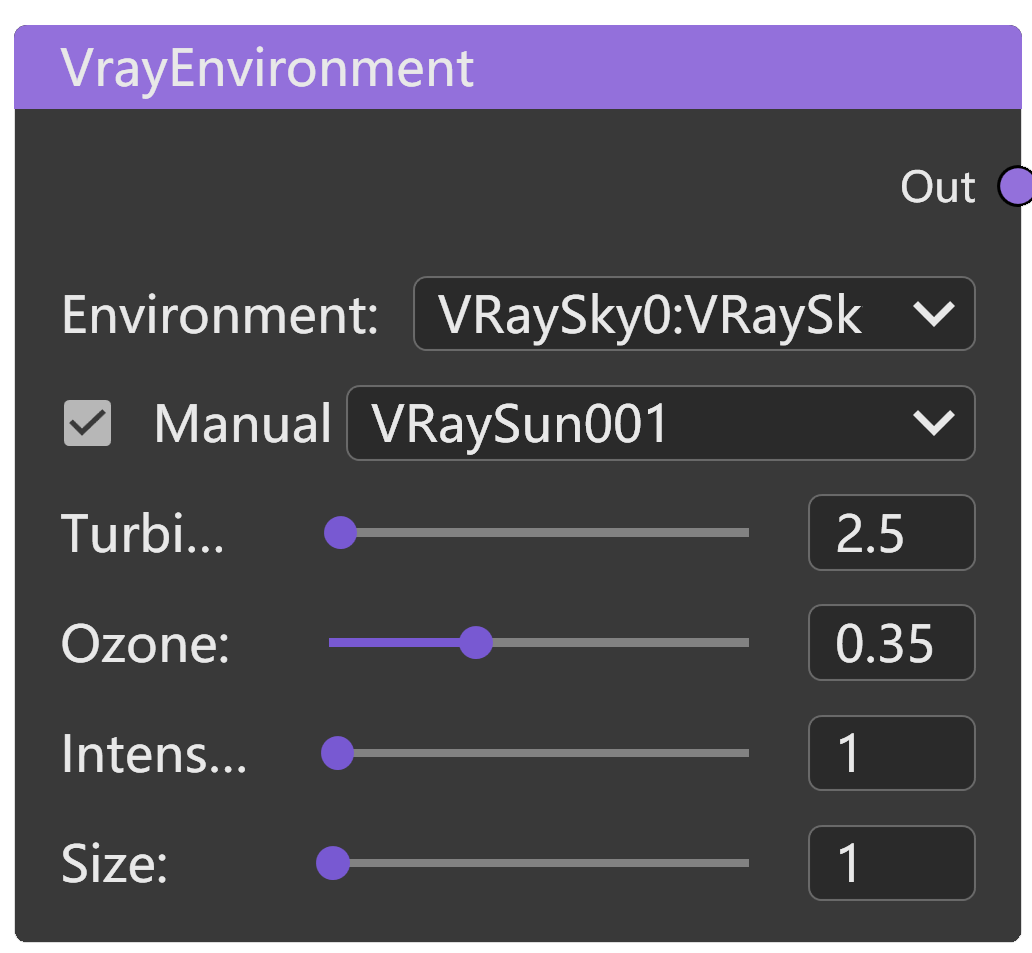
VrayDomeLight
Environment control node for V-Ray renderer using vraydomelight as environment lighting.
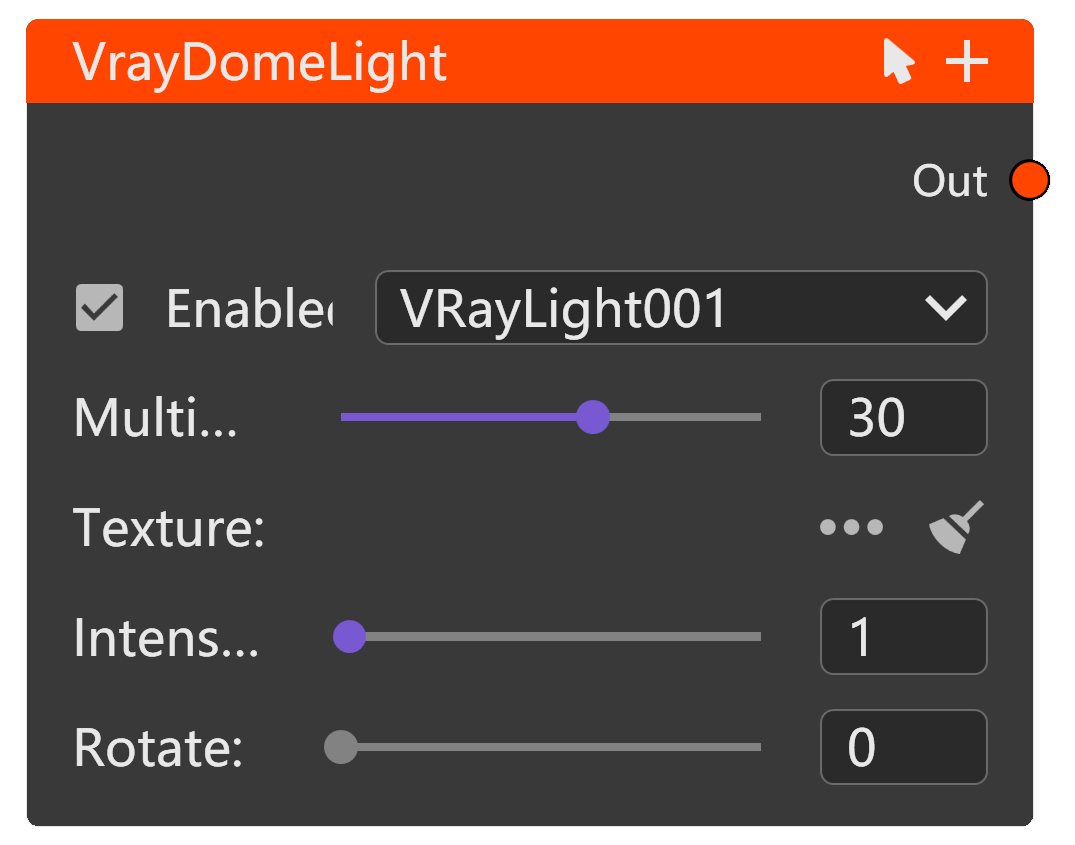
CoronaEnvironment
Environment control node for Corona renderer using coronasky or coronabitmap.
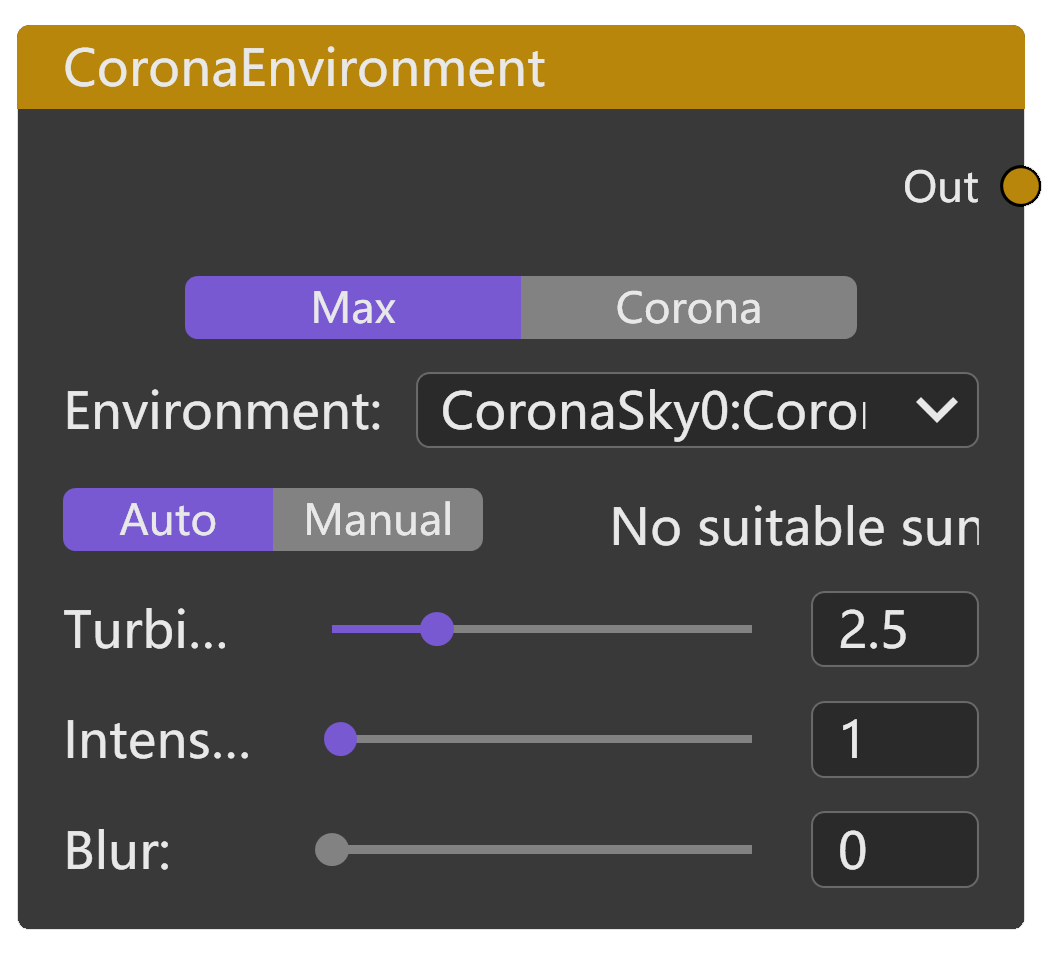
Material
Control the material in the scene.
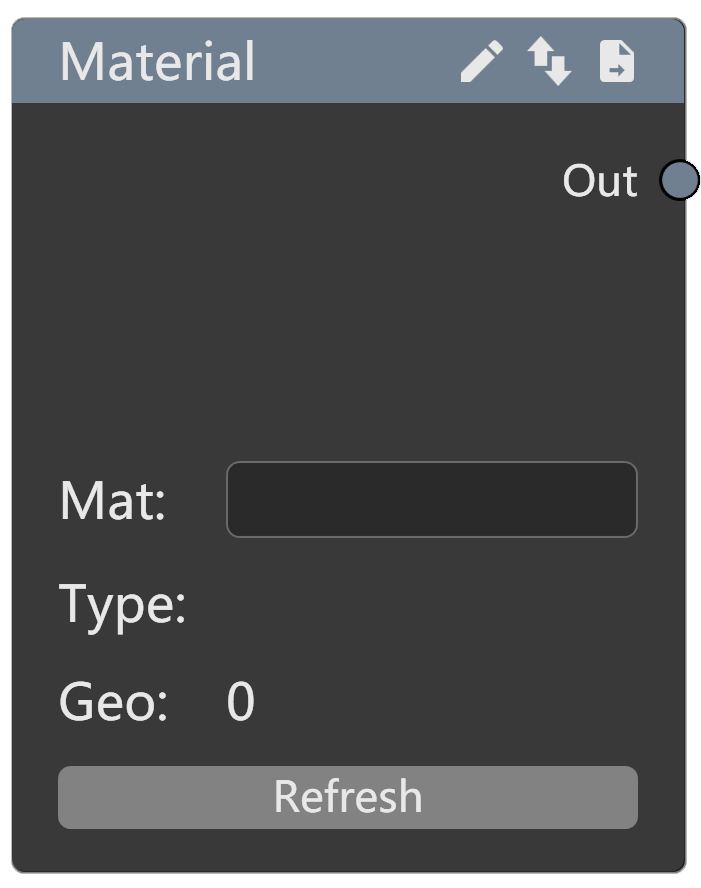
MultiMaterial
Control multiple material nodes in the scene
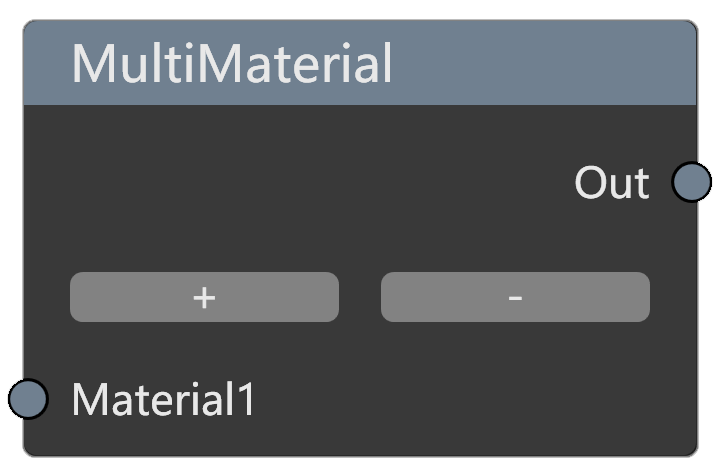
Sun
Control the sunlight in the scene.
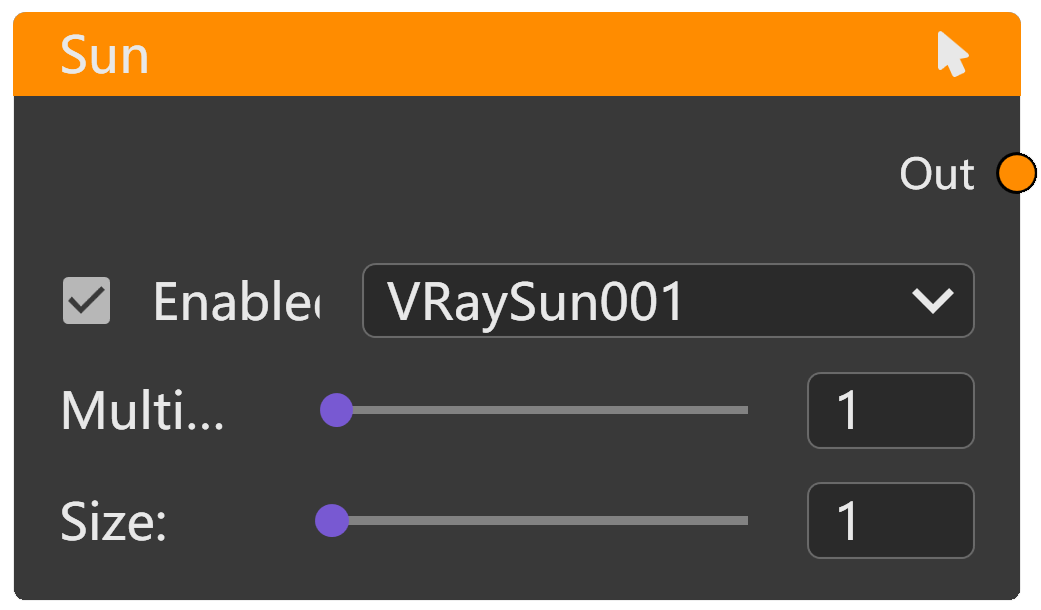
MultiSun
Control multiple sun nodes in the scene
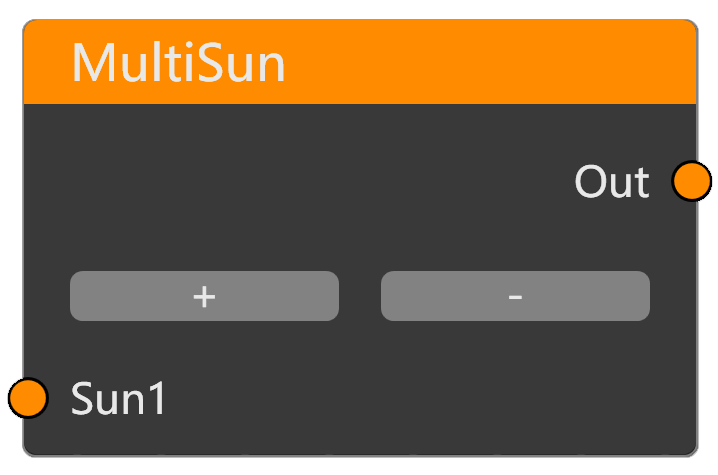
VrayLights
List node for lights in the Vray renderer.
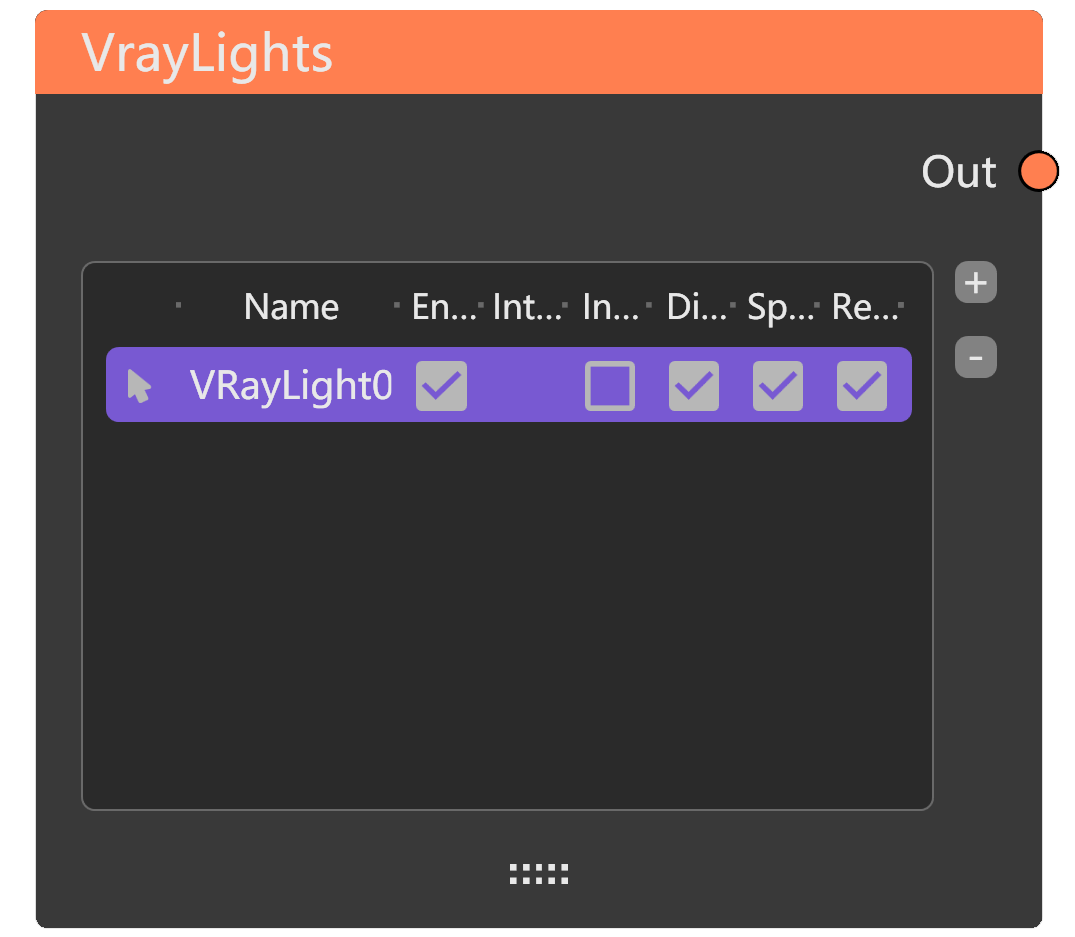
CoronaLights
List node for lights in the Corona renderer.
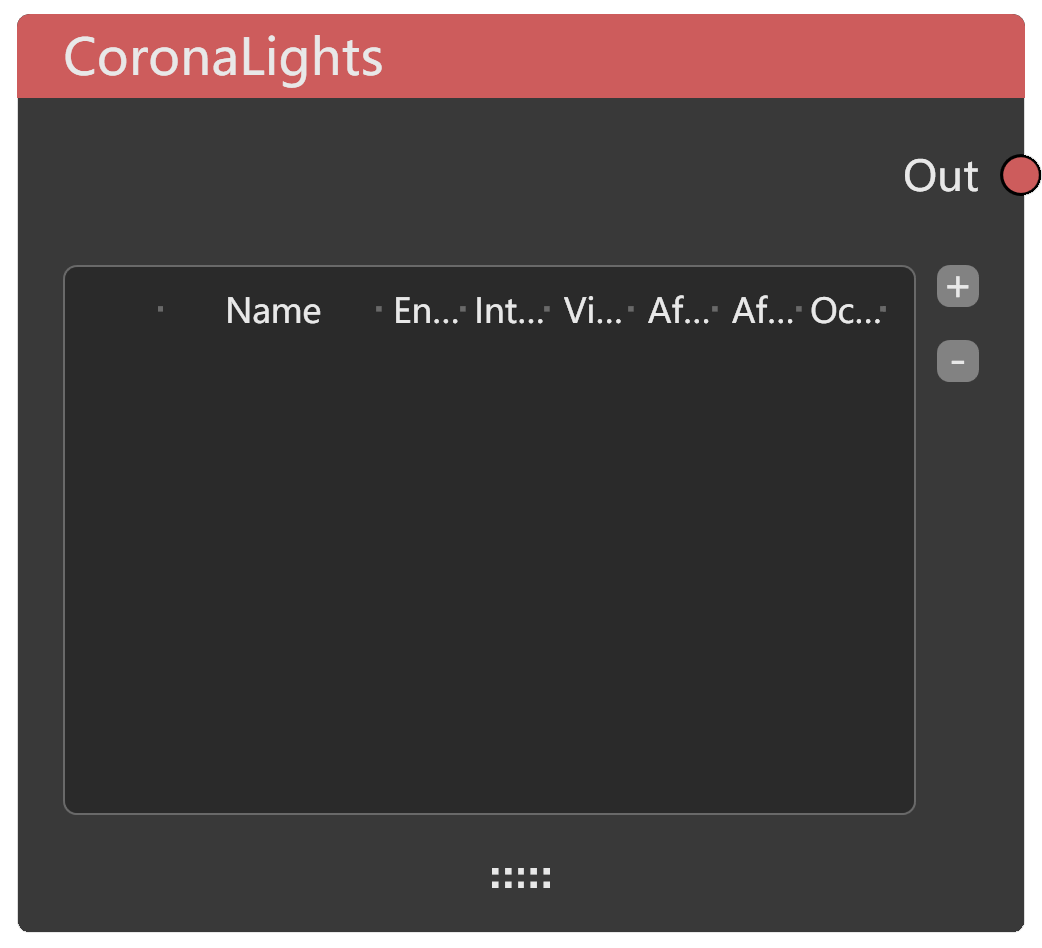
Layer
Layer node to control the visibility, freezing, and renderability of maxlayer.
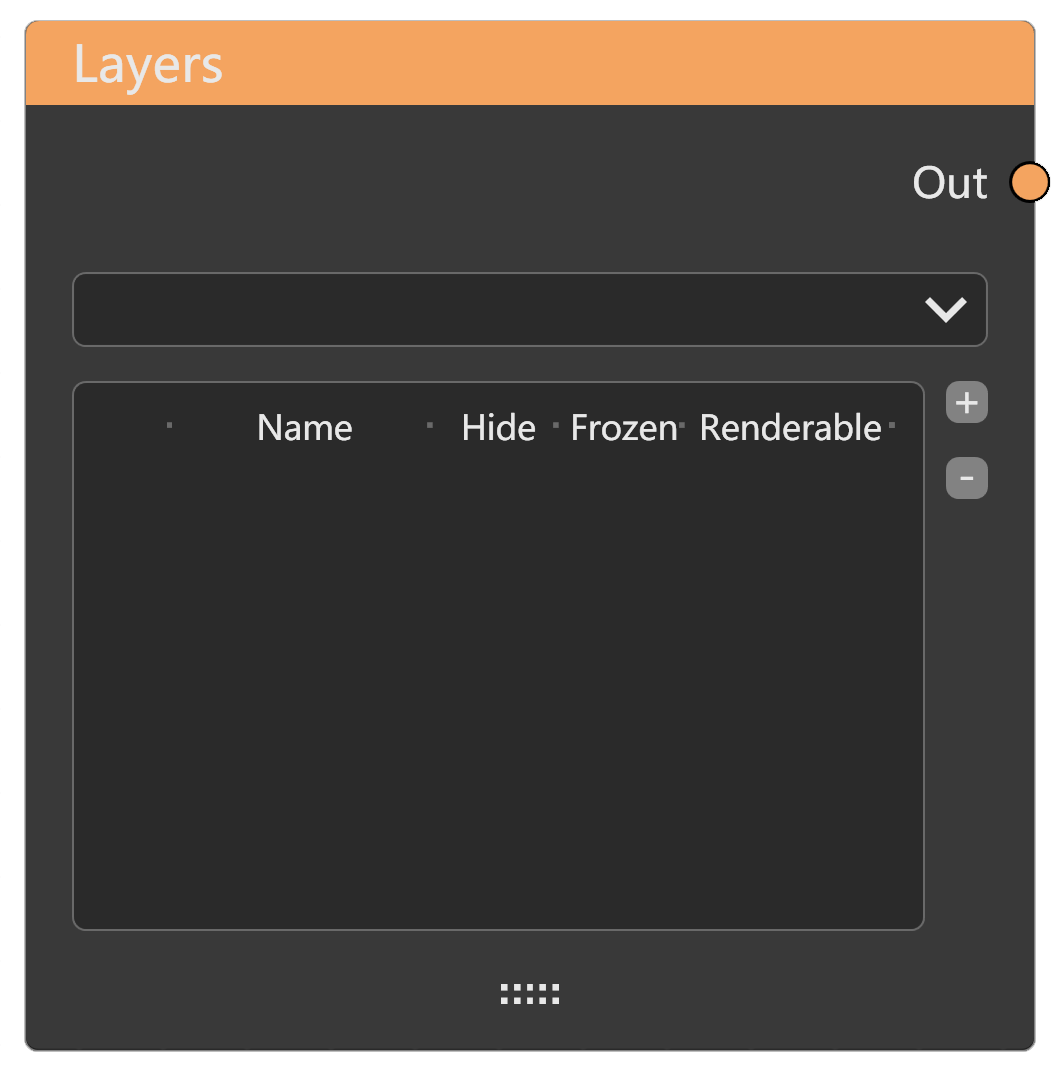
Objects
Object list node to control the visibility, freezing, and renderability of objects in the scene.
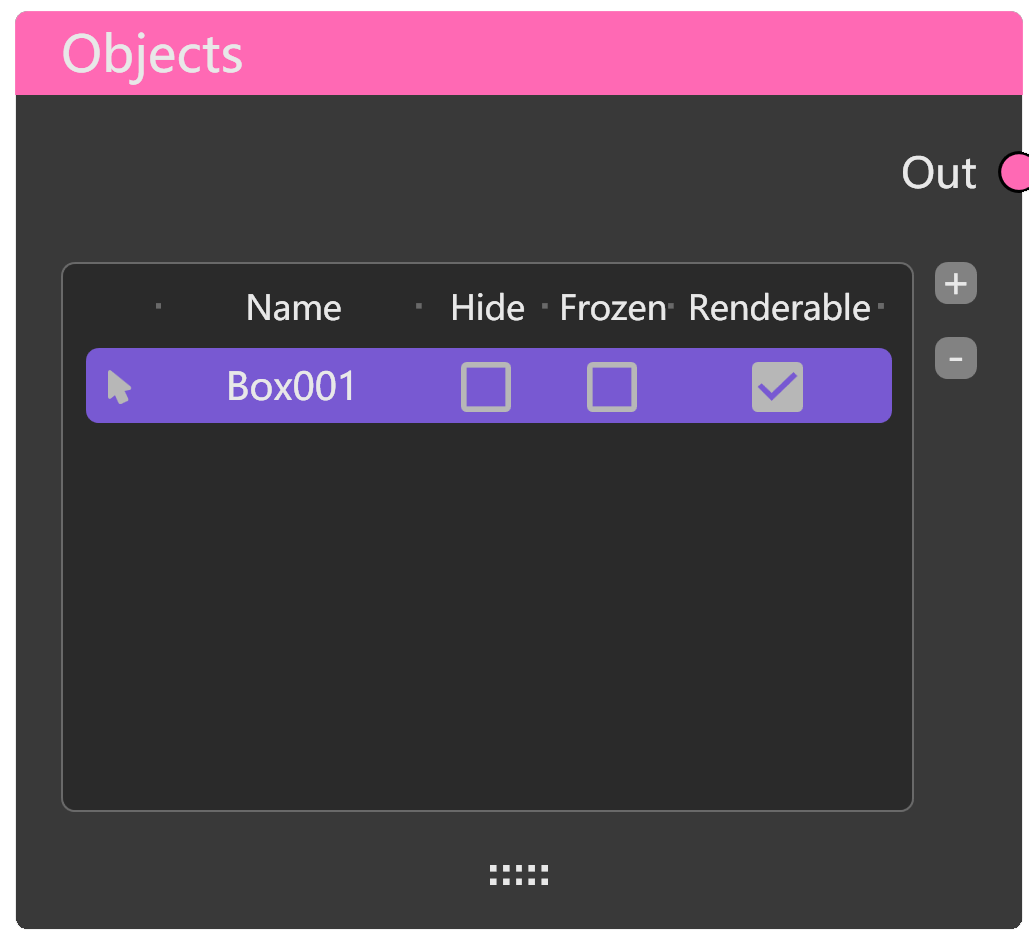
PostProcessing
V-Ray VFB tone mapping and Corona VFB tone mapping.
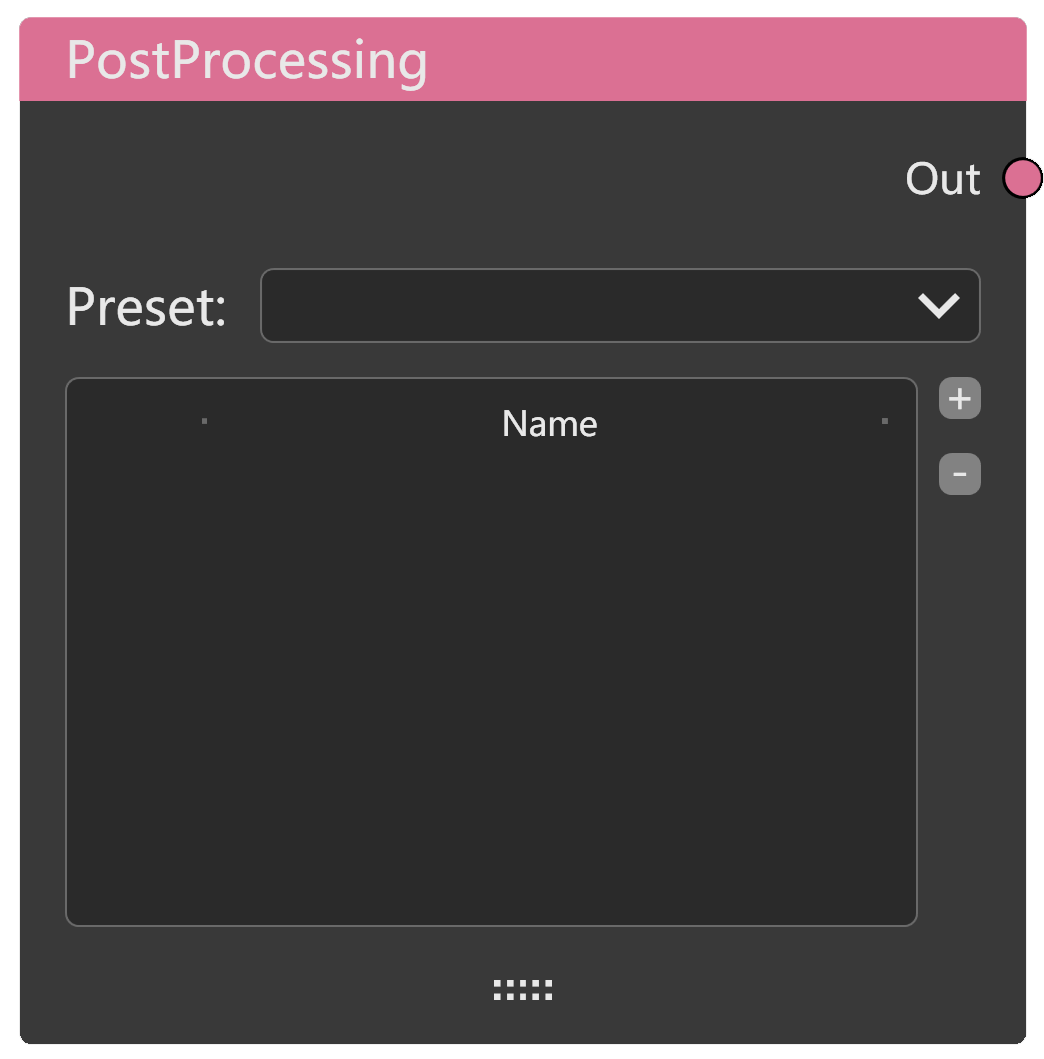
RenderSetting
Use RPS to control the render settings in the scene.
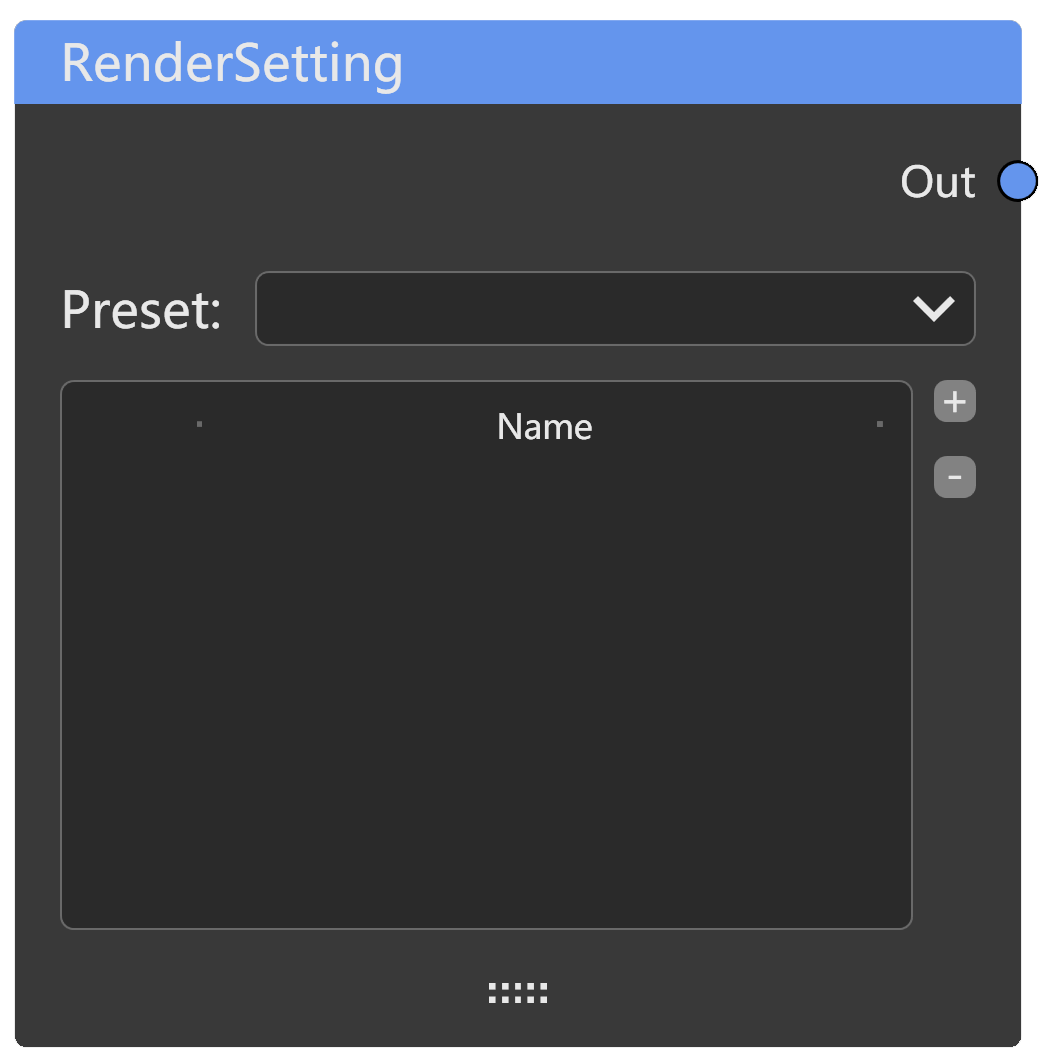

Group
Group nodes for convenient management.
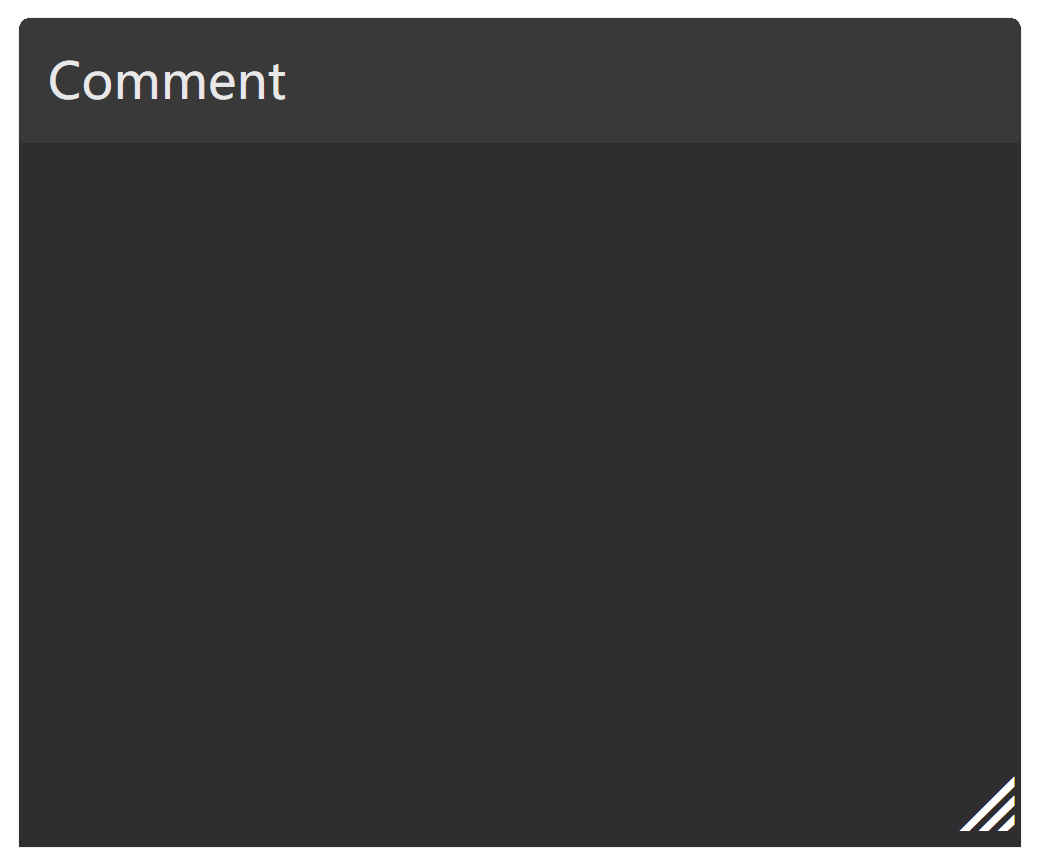
ImageBoard
Use MaxFlow to manage your reference images or mood boards and accelerate your creativity.
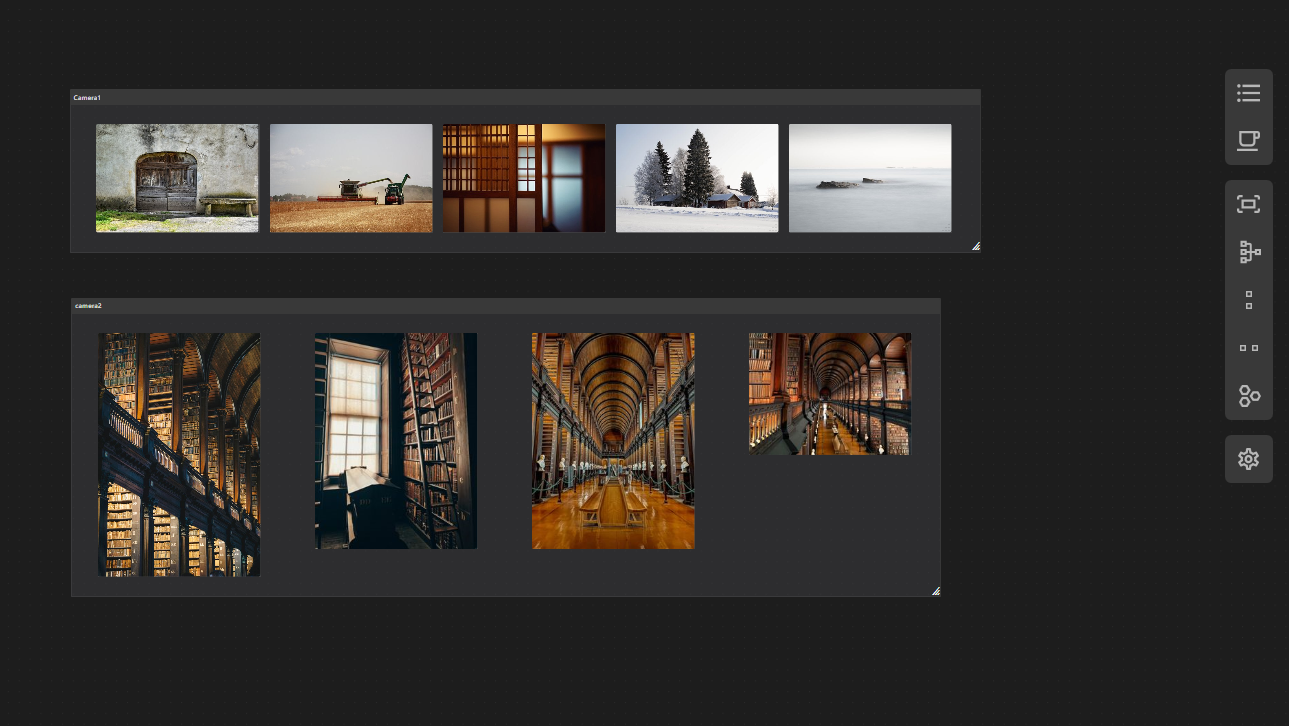
DragAndDrop
Whether it's from your local drive or the web, simply drag and drop images directly into the editor.
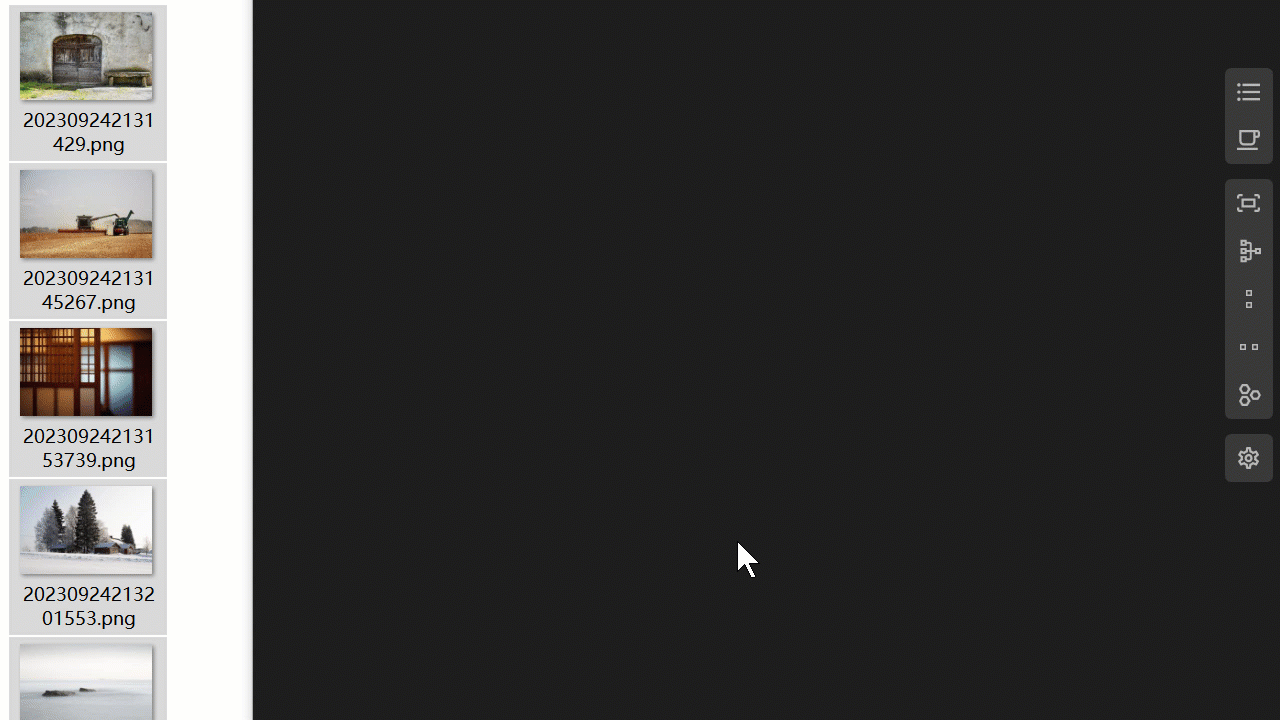
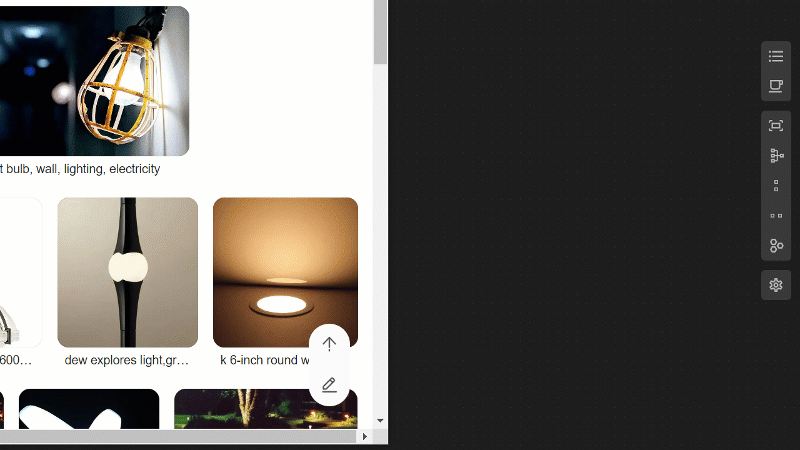
Pasted
Use Ctrl+V to paste images from your clipboard.
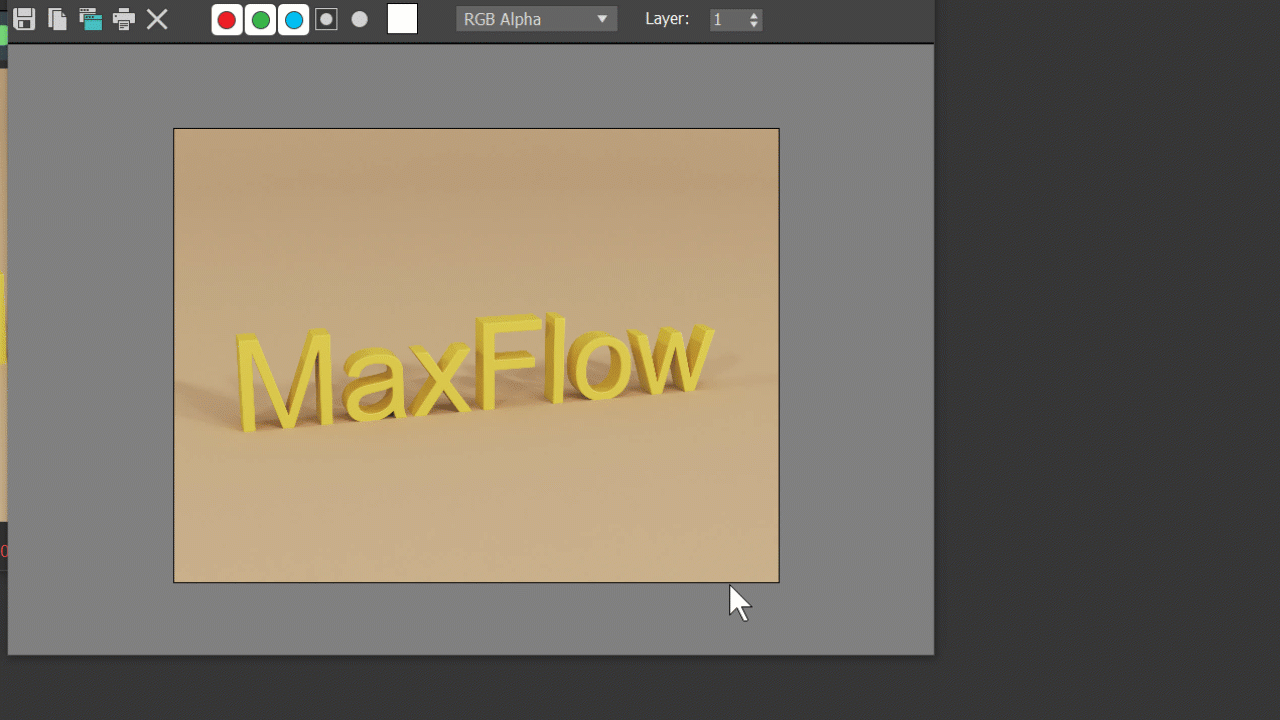
Data Save
MaxFlow's data consists of two parts. One part is directly saved within the Max file, while the other part, which includes external reference files such as RPS files, color presets, and image files, is stored in the program directory.
